Have you been using your new Android smartphone as a replacement for your Digital Camera? If so, I’m sure you’ve taken lots of great pictures! Taking pics on your Droid is a lot more convenient than carrying around another camera. But what if you lost your smartphone? Wouldn’t you like to store the pictures on your computer as a backup? If so, just follow the simple steps in this lesson and I’ll show you how to backup your photos and transfer them to your PC.
Copying pics and videos from the micro-SD Card in your Android device to a computer, allows you to back up and use them on your PC for editing, sharing or viewing. The process of copying photos and videos from your phone to a computer is fairly simple, just follow our step-by-step instructions below to get started!
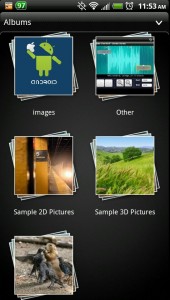 Instructions:
Instructions:
1. Connect your smartphone using the USB sync cable. An USB icon will appear in the notification area of your phone.

2. On the smartphone, drag the notifications bar down and then tap it. Next tap USB connected, and then Mount.
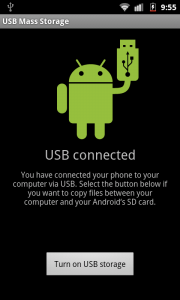
3. On the computer, click the START button and then select Computer or My Computer. The micro-SD card in your phone will be recognized and listed as a Removable Disk.
4. Double-click this removable disk to open it. Double-click the folder DCIM, and then the folder Camera.
5. From this folder, you can copy all pictures and videos taken with the Digital Camera of your Android smartphone.
6. To disconnect your Android, just go to the notifications area on your phone and tap on the USB sign to disconnect.
7. That’s it! Enjoy the peace of mind of knowing that you have a backup of all your pics & videos stored on your PC. In addition, you now have an alternative way to view, share, and edit all of the pics that you’ve taken on your Droid!
Copying pics and videos from the micro-SD Card in your Android device to a computer, allows you to back up and use them on your PC for editing, sharing or viewing. The process of copying photos and videos from your phone to a computer is fairly simple, just follow our step-by-step instructions below to get started!
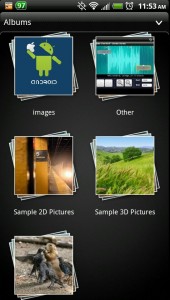
1. Connect your smartphone using the USB sync cable. An USB icon will appear in the notification area of your phone.

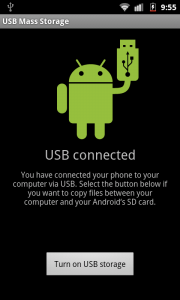
4. Double-click this removable disk to open it. Double-click the folder DCIM, and then the folder Camera.
5. From this folder, you can copy all pictures and videos taken with the Digital Camera of your Android smartphone.
6. To disconnect your Android, just go to the notifications area on your phone and tap on the USB sign to disconnect.
7. That’s it! Enjoy the peace of mind of knowing that you have a backup of all your pics & videos stored on your PC. In addition, you now have an alternative way to view, share, and edit all of the pics that you’ve taken on your Droid!


 2:59 AM
2:59 AM

 Posted in:
Posted in: 




0 comments:
Post a Comment